Date Picker¶

Single Field Date Picker
If you want a single field date picker instead, you can turn any datetime field into a dropdown datepicker now.
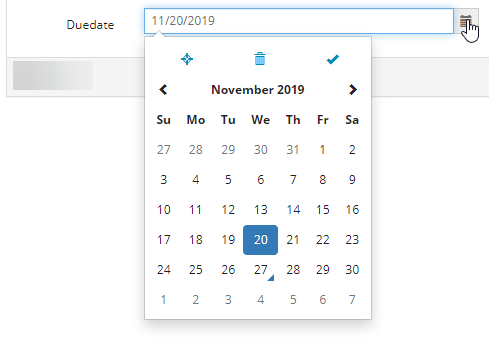
Prerequisites¶
This will work on datetime fields only, not on date fields. So please ensure you turn the fields you want to change into DateTime first. See Step 1 below.
Step 1¶
Create a new datetime field or change an existing date field into a datetime field:
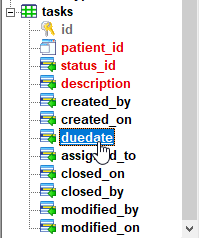
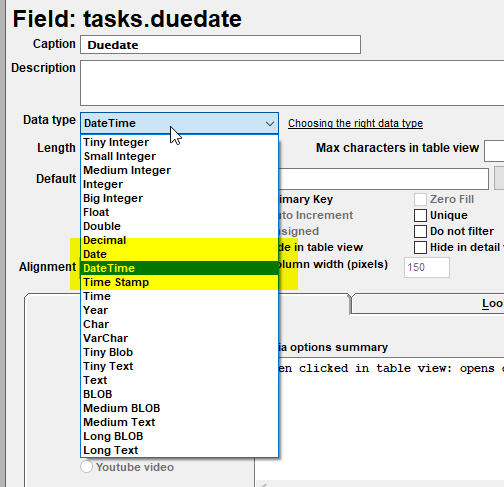
Step 2¶
In Table View, DateTime fields will be displayed including the selected time, for example
2008-03-28 13:41:12. When turning a datetime field into a datepicker, the time-part will always show up as 00:00:00 in table view.
To remove the time part in table view, please change the data format for the field:
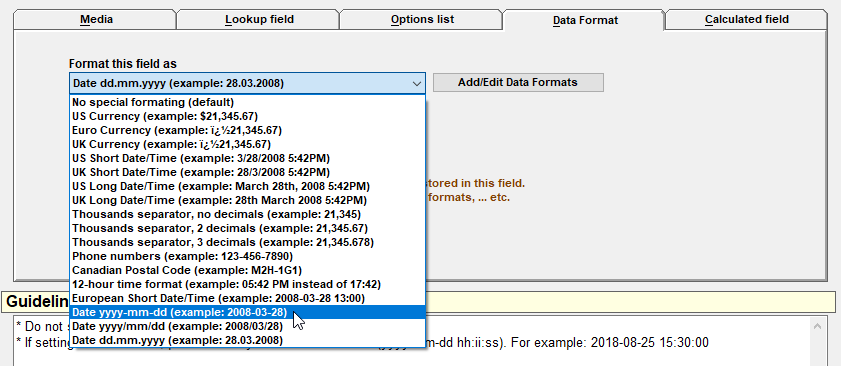
Please note: If you don't have a suitable format (without time part) in the list, yet, you may follow the next steps:
- Save your AppGini project and close AppGini
- Open your AppGini installation directory on your PC, which usually is
C:\Program Files (x86)\AppGini_5.80\then open the subdirectoryadd-ons. There is a file nameddataFormats.cfginside. - Create a backup of
dataFormats.cfg - Download the attached
ZIP-file (see download link below) - Extract and copy
dataFormats.cfgfrom theZIP-file into theadd-ons-directory, overwrite the existing file - Start AppGini and load your project
- Select the datetime field you wish to change and chose one of the new date formats
Download¶
Download ZIP-file which contains dataFormats.cfg